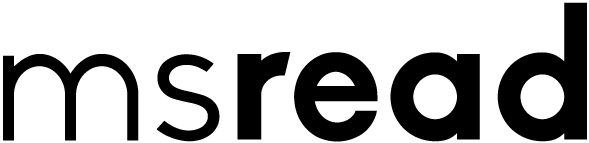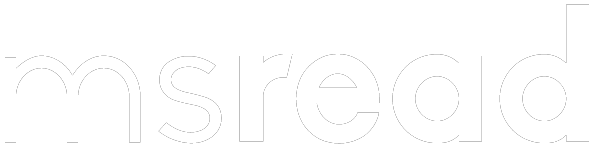STEP 1
Begin your shopping experience by logging into your MS. READ account. If you are not an existing member, create a new account by filling in your details and proceed to “Create”.
STEP 2
Select what you like, choose your size and “Add to Cart”. Your selected items will appear in the “Cart” page. Then click on “Checkout” to begin the payment process.
STEP 3
You will be directed to the information page where you will need to update your shipping details. If you have a promo code/gift card (eg: LUNAR30), insert it in the discount code box and click ‘Apply’. The new sum will be reflected then.
STEP 4
At the payment page, choose your preferred method of payment:
• Paypal OR
• Online Banking, E-wallet & Credit or Debit Card (via eGHL)
STEP 5
Upon clicking “COMPLETE ORDER”, you will be directed to “Available Payment Method” page. By default, the system will show the Credit/Debit Card payment option. You may proceed to fill in your card details if you wish to use this payment method. For online banking or e-wallet, please refer to the next step.
Important Note : Please turn off your pop-up blocker for online banking transactions.
Online Banking
Click on “Online Banking” and choose your preferred bank. A reminder to turn off your pop-up blocker for a seamless payment transaction. You will be directed to your bank’s login page to complete your payment.
Click on the “E-Wallet” selection, and choose your preferred E-wallet portal. A reminder to turn off your pop-up blocker for a seamless payment transaction. You will be directed to the e-wallet’s page to complete your payment.
STEP 6
Upon the order completion, you will receive an order number for reference. An email with the tracking number will be sent to you once your purchased items have been shipped.